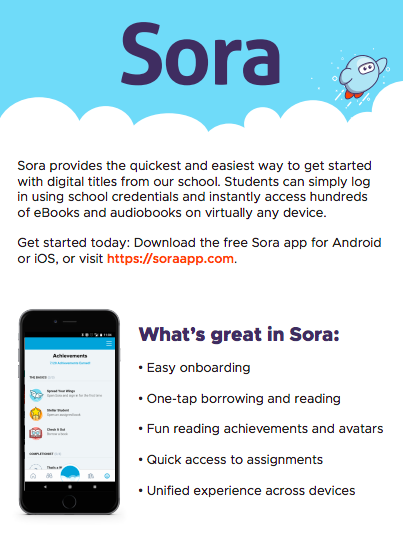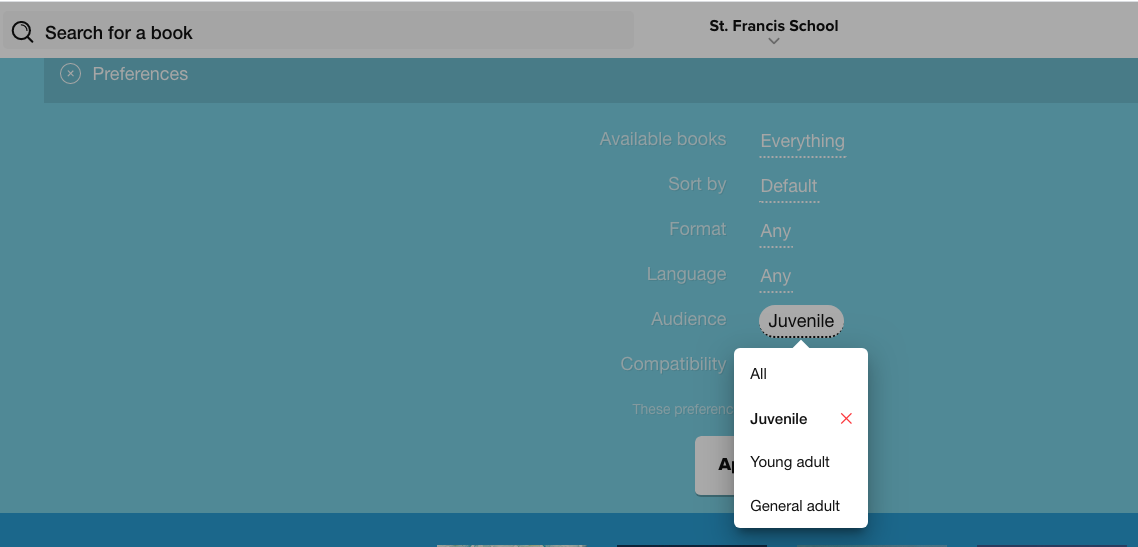Get Started with Sora!
|
|
1. Sora works on web browsers, tablets, and smartphones. Access Sora in the links below:
3. Login with your SFS email address (first initial + last name @stfrancis-school.org) and password.
4. Browse the "Explore" to enjoy books anytime, anywhere! Tap on a book to learn more about it, and check it out.
5. Close the book and go to your "Shelf" to see all your books. From there, you can:
If you need more help with Sora, please visit Sora Help or reach out to Mrs. Echols in Jupiter or through the form below. Change Audience Access Level On the Sora Explore page you can apply a preference to limit the collection by audiences: Juvenile (grades PK-6), Young Adult (grades 7+), or General Adult. Once you apply a preference, it will stay on this setting until you change it. Link to your Public Library Account: Sora allows seamless access to your public library's collection! Expand your selection by learning how to link your public library account. Here's more information about getting a public library card. Accessibility Options: Additionally, you can learn about reading settings, as well as accessibility features such as how to set Open Dyslexic Font, enable high-contrast mode and use text to speech apps. Suggest a Purchase: Are we missing a book that you'd love to read? Suggest it to the SFS Library in this form. |